Step 1

Step 2
Choose a section of this song to be used as the ringtone you want to hear. This section must be 30 seconds or less. I am going ahead to start the ringtone from 1:03 and end at 1:31. Once you have decided upon the starting and ending points of your selected song, right click on the song, and click on “Get Info”. Go to the “Options” tab as shown in the picture and input the “Start Time” and “Stop Time”.
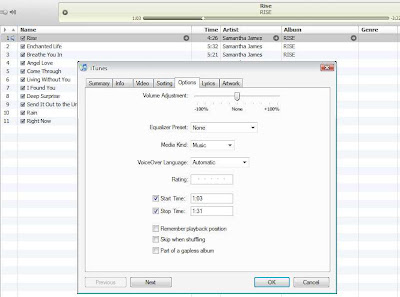
This step is easy peasy. Now play the song to test if this is what you want to hear as your custom ringtone. Make the necessary changes if you are not satisfied. Remember, the ringtone cannot be more than 30 seconds.
Step 4
Now that you are satisfied with the 30 second (or less) portion of your selected song to be heard as your custom ringtone, right click on the song and select “Create Apple Lossless Version”. On some older versions of iTunes, this might be “Create AAC Version”.

Step 5
Now right click on this new track and select “Show in Explorer”.
Inside the Explorer window, change the extension of the file from ‘.m4a’ to ‘.m4r’.
Cut and paste this file to the windows desktop.
Go back to iTunes LIBRARY (not the playlist) and delete the new song from the library, you do not need it anymore.
Step 6
Go back to your desktop. Double-click on the song and it will automatically play on your iTunes ….. but where is it? It now appears in the “Ringtones” tab! Congrats. Now wasn’t that easy, and free?

Step 7
Next time you sync your iPhone, make sure you select to sync “Ringtones”. When you want to select this tune within your iPhone, it can be found via this path > SETTINGS > SOUNDS > RINGTONE > CUSTOM.






Ringtones plays a vital role in mobile downloading. Downloading cheap and free ringtones is one of the more popular ways we brand a phone to ourselves and identify our friends when they're calling.
ReplyDelete