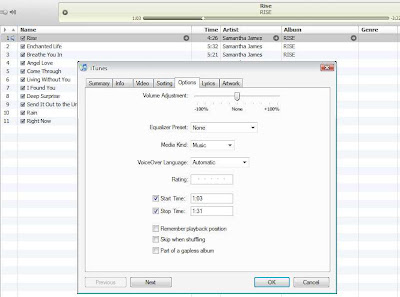Just a while ago, I started using the iPhone 3GS. I used to own the first generation iPhone a long time ago, but it got stolen whilst I was overseas. Upon startup, the speed of the device amazed me. It was perceptively faster in every way, including how fast the battery was draining. Not a joke, I had to charge this device once a day.
Not long after, I decided to try my hand at jailbreaking it. My original 1st gen iPhone was jailbroken and unlocked by myself. It was easy. Here is an account of how I jailbroke my iPhone 3GS. My firmware remains at 3.1.2. If you have recently updated to 3.1.3, the steps here are not suitable for you. You will need to downgrade your software back to 3.1.2 but the device's modem firmware will remain at 05.12.01. More on that in another post, where I will explain how to jailbreak an iPhone at 3.1.3 by first downgrading it to 3.1.2. This guide will also work for iPhone 3G and the iPod Touch on 3.1.2.
This guide is for jailbreaking the iPhone 3GS on firmware 3.1.2 running baseband 05.11.07 (not for new iPhones bought just recently). If you are looking to also unlock your phone to use with your local SIM card, this guide does not address this. Please search online, or ask me on how your iPhone can be unlocked. It can be done.
And yes, the following works. The following is an account of how I did it and is not meant to instruct or advise nor to encourage anyone else to jailbreak their Apple devices.
Step 1
Do not update your iTunes software nor the iPhone software. Make sure you have also have a copy of the 3.1.2 firmware on backup.
Step 2
You will now need to first create a backup of your iPhone. Make sure you have the latest version of iTunes. Not the latest software update for the iPhone, which is 3.1.3 (TAKE NOTE).
Open up iTunes, on the right panel, your iPhone will appear, do a right-click, and select 'Backup'. There, you're done. Make sure you do not select to have your iPhone backup to be encrypted! (This option appears on the main screen of iTunes. Do not encrypt your backup data!!)
Step 3
Download blackra1n RC3 for Windows or Mac.
> www.blackra1n.com
Step 4
Make sure your device is connected to your computer. Start the blackra1n application. If you are running it on Windows 7 or Vista, run the application with “Windows XP Compatibility” mode by enabling it from the “Properties” tab to avoid any errors during the jailbreak process.
At some point, your iPhone may call up and open iTunes. Close iTunes.
Step 5
A window opens up on your desktop. Click on “make it ra1n”.
The application will run. And it will wait for your device to reboot. A pop-up message will announce this twice.
On your device it will inform you to connect your device to iTunes to perform a restore. This is shown with an iPhone cable trying to connect to a globe. Ignore this. Do not open the iTunes application. Go file your nail or something. Long nails get in the way of using the iPhone interface anyhow. Grins*
Step 6
Finally, your device home screens are back (or a lockscreen) and you should now have a black teardrop icon appear. This is “Blackra1n”. You may close the Blackra1n application window on your computer. It's been what, 3 minutes so far? Easy!
From henceforth, you must never reboot your device, or do anything that will cause it to reboot. In doing so, you would need to perform the above steps to jailbreak your device again.
When boarding a plane, or entering a hospital, turn on AIRPLANE mode found within your "Settings" icon. Then click the top button on your device to turn off your iPhone. If you ever send your device to reboot or 'TURN OFF' using the red slider, you will need to repeat the entire top processes again to jailbreak it. You have been duly warned.
Step 7
Click on the teardrop icon. Install CYDIA and nothing else. And choose "Graphical User interface when prompted and perform a 'Complete Upgrade' to CYDIA when prompted with 3 choices.
You will finally need to restart CYDIA.
Your homescreen should look something like this now. With the Blackra1n and Cydia icons.
Startup Cydia, it should look like the following.
Step 8 (Changing your iPhone default passwords to prevent virus/worm intrusions)
Open Cydia. Install “MobileTerminal”. You can find it after clicking on ‘Featured Packages’ on the Cydia main screen. Scroll down to find “MobileTerminal”.
Install this.
Exit Cydia.
Step 9
Your home screen should now have a 3rd new icon.
Click on the Terminal icon. Time to do some fiddling with the insides of your iPhone. A black screen will appear with a command line prompt. As shown below.
At the prompt, type ’su root’ and tap return. It will ask you for a password, enter ‘alpine’ and tap return again. Alpine is the default password for every brand new iPhone out there, and every hacker knows this and will exploit this to get into your system. So let's change this. After you enter 'alpine', another line appears, this time, type ‘passwd’ and then tap return.
You are now telling the system you wish to change your password. Type in a new password, one that you can remember and tap return. Retype the new password to confirm.
Step 10
Now, while still running MobileTerminal, type in ‘passwd mobile’ and tap return.
You will now be asked to enter a new password for your mobile device, type that in, tap return.
Repeat to confirm the password.
You’re now all done. None of your device passwords are default, your device should be free from hacks. Press your finger anywhere on the black screen. Move your finger over to ‘CLEAR’. All the text should clear up now. Hold again, and move your finger over to ‘EXIT’. Tap YES.
DONE!
Step 11
Things to watch out for. Never ever, install anything which is aimed at changing the appearance of your iPhone screen, icons, themes unless you understand what you are doing. Once you do so, you may need to REBOOT. And you know what that means. You will have to re-Jailbreak. But if you do not mind the hassle and are willing to take the risk, by all means go ahead. I am not responsible should your device brick or go into 'Recovery Mode Loop'. The same goes for installing extensions and other items from Cydia which may not be compatible with 3G(S) using 3.1.2. Do your research before installing and implementing.
Step 12
Open Cydia. Click on 'Manage' at the bottom. Now, click on 'SOURCES', then on the small “Edit” button on the top right corner. Now, on the top left corner, tap ‘Add’.
In the screen that opens up, enter text so that the url will look like http://cydia.hackulo.us/ Tap on done and wait for the package to load. Accept the package, ignore the warning. You will now possess the “Hackulo.us Source”. Click 'Done'.
Click on the 'Hackulo.us' source. You will see the following screens, but without the green ticks.
The first thing you will want to install is “Installous”. This will allow you to browse, select, download and install paid apps for FREE. Seriously.
Click on that, and wait for the package to download and install.
You will then have the Installous icon on your home screen. Something like the following.
Click on the Installous icon. Its graphical interface is self-explanatory and go ahead, browse for what you like and download. But do take note that there are times when download speeds slow to a crawl and the download fails. Best times to download is during the day for us Asians!
(Note: Installous will be offline soon, you will be re-directed to Apptrackr instead)
Step 11
This next step allows you to install an application by dragging its *.ipa file right into iTunes.
Click on Cydia, go to Sources, select Hackulo.us, and select AppSync for OS3.1. Install this.
Next time you perform a sync with iTunes, drag a cracked app into iTunes 'Library Applications' panel. When you do a sync with your iPhone, the application will automatically install and appear on your device's 'Application' tab! EASY!
Now, you can search online for cracked app files or u can ask some crazy person who might have a lot of such app files and share them with you. This is the fastest way to install cracked applications, using just iTunes! Doesn’t that just make you smile the whole day? If you like an app, PAY FOR IT! I actually do pay for apps I can’t do without!
Thanks to Sayam Aggarwal for the AT&T screen captures, and many other sources of information gathered from the internet in compiling this guide.
iPhone OS 3.1.2 for iPhone 3G > Download
iPhone OS 3.1.2 for iPhone 3GS > Download
What's next?
Why should I jailbreak my iPhone? My warranty would not be honoured! Well, that is in the very next post of my blog.
What to do if your iPhone has a virus/worm? You will know something is wrong if your lockscreen asking for your password shows a photo of '80s Brit heartthrob Rick Astley, and/or your phone pad shows him as well (Ikee Worm). You have been infected with a worm. There are currently 3 versions of this and the 3rd and worse kind actually kills your battery life rapidly and siphons online banking data ("Duh" virus) affecting Dutch banking customers of ING.
How to have more than 11 pages of home screens on the iPhone? The solution is very simple!
How to fit in more than the usual 4 x 4 rows of icons on each page of the home screen?
How to have more than the usual 4 icons on the iPhone dock?
How do I customize my own ringtones? What about sms tones?
How to lock any application on your iphone? This is not the main device lockscreen. It is a custom lock for any application on your iPhone. It allows you to lock Photo Album, SMS, Phone Book, Mail, Chat programs which already have your stored passwords. Watch this space!
Haptic Feedback, this is useful for newcomers of totally touchscreen devices. Device will produce a slight vibration known as 'haptic feedback' whenever a key is pressed whilst dialing a number, writing an email, sms, so that the user feels he is indeed pressing on a key instead of feeling silly tapping away and not sure if he/she got it right.